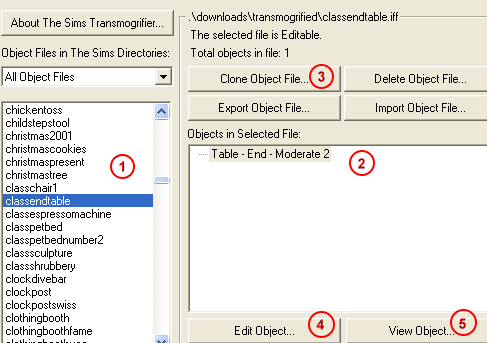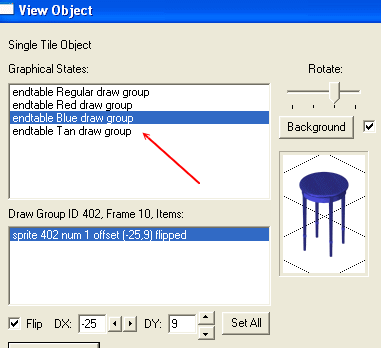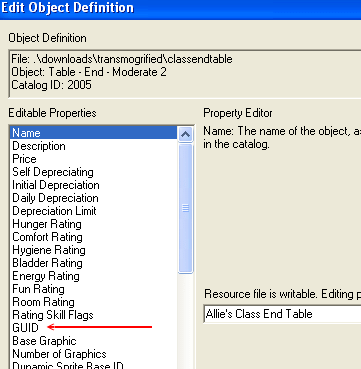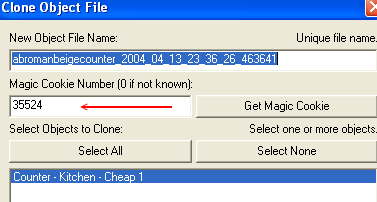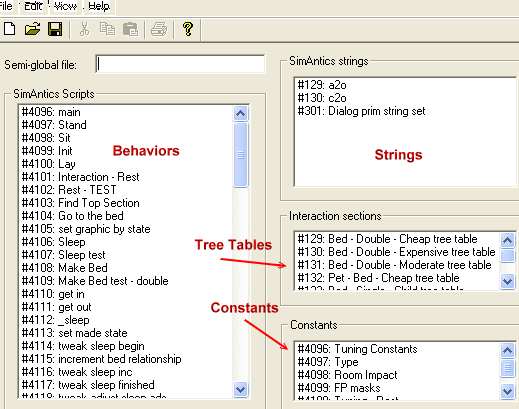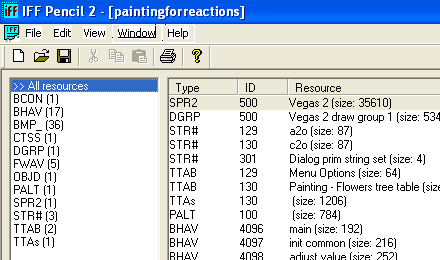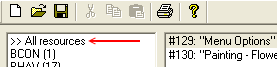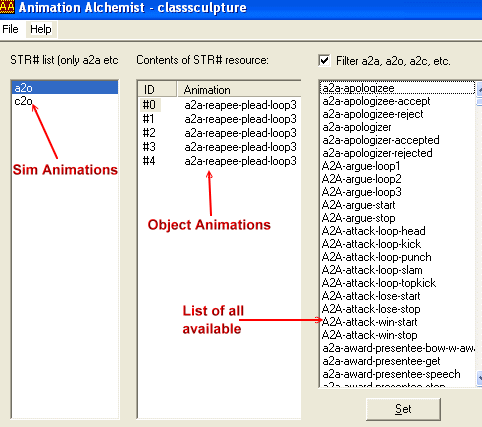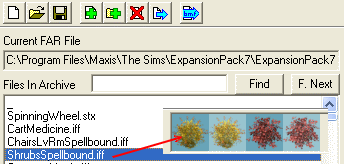WEEK 1: PRECURSOR: A Brief Look Into Our Essential Tools
Author: Grapholina
WELCOME
Before we begin our journey into the world of hacking Sims objects, it is important
that we go through each of the tools we use. Although some of you may be familiar
with some or all of the tools, I'm going to ask that you humor me and follow along
because I will be pointing out a few things that will be relevant to our lessons.
Our Tools
Following is a list of the tools we mainly use. You should have downloaded
and installed each one. If you have not, here is a list of current links to each of these tools.
- Transmogrifier 2.0 (Tmog)
- Script Station (SS)
- IFF Pencil 2 (IFF)
- Animation Alchemist
- FarOut
In addition, the following tools — although not as important to us as
the ones stated above — are nonetheless necessary if we are to turn out
decent objects and if we hope to distribute them:
- A good graphics program that supports layers.
- An archiving program such as Win Zip.
Transmogrifier
You may open each program as we discuss them so that you can follow along.
For short, we refer to this program as "Tmog". It is perhaps the
most important program because without it, we are unable to do anything with our
base objects that come with our game without going to great lengths. Tmog allows
us to view, clone (duplicate or copy) base objects, and then export the graphics
of objects for further manipulation in one of the other programs mentioned earlier.
Tmog also assigns a new GUID number to our cloned objects, thus for the most
part, eliminating duplicate object ID numbers. Duplicate ID numbers is the primary
cause of most game crashes.
This class is strictly for hacking, so I will not cover how to clone. I am
merely going to step you through the Tmog interface, pointing out areas that are
relevant to our lessons. In this way, when I instruct you to go to Tmog and do
something, you will know what I am talking about.
WEEK 1: PRECURSOR: A Brief Look Into Our Essential Tools
Author: Grapholina
Transmogrifier (continued)
This is the Tmog interface. Do not worry at this point if you are not familiar
with what I am saying.
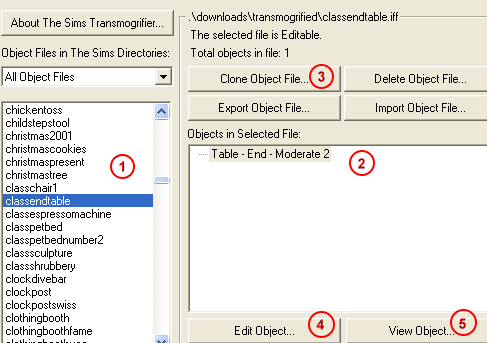
Fig. 1.1
1: When I ask you to go
to Tmog and find … this is the area I am speaking of.
2: If we are cloning an
object that has several versions grouped into one "Tree Table", the
area above marked with "2" is where you will find it.
3: The button you press
to clone the object.
4: Edit Object we use all
the time as you will see shortly.
5: When we get to Draw
Groups, we will go into the area we see when the "View Object" button
is pressed quite a bit.
WEEK 1: PRECURSOR: A Brief Look Into Our Essential Tools
Author: Grapholina
Transmogrifier (continued)
If we press the "Edit Object" button, we get the following screen:

Fig. 1.2
For every object we work with during the course of our lessons, I always ask
that you identify the object as "yours" in some way. The preferred way
for me is shown above by the red arrow. The reason I request you do it this way
is because many times I must check objects for students who have run into problems
with the lessons. Invariably, I will simultaneously have 2 or 3 to check. Unless
you identify them for me in this way, I can lose track of which object belongs
to whom.
Finally and much later in our lessons, we will get to work with something that
although quite complicated, is more fun than you might think — Draw Groups.
When the time comes, you will need to go into that area by depressing the "View
Object" button.
WEEK 1: PRECURSOR: A Brief Look Into Our Essential Tools
Author: Grapholina
Transmogrifier (continued)
If we press the "View Object" button, we get the following screen:
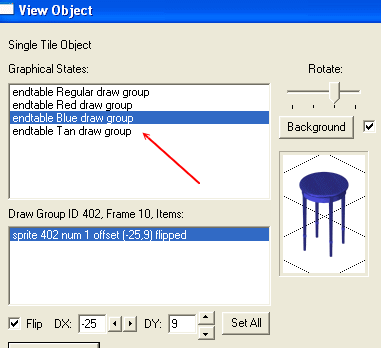
Fig. 1.3
We don't need to worry about this now, but I wanted to show you because we
will get to this point later, and I wanted everyone to know where to look when
the time comes.
The last section of Tmog that is of least concern to us and of little use,
is the "Edit Definition" button. By pressing the button we get this
screen:
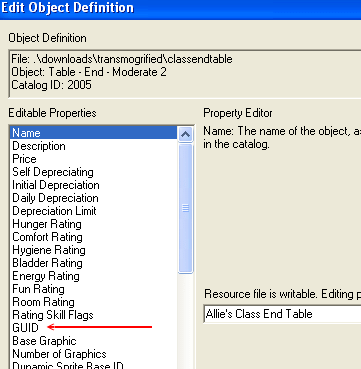
Fig. 1.4
Some use this area to look up GUID numbers for objects. This is not a good
choice for looking up GUID's as we will soon learn.
WEEK 1: PRECURSOR: A Brief Look Into Our Essential Tools
Instructor: Raeven
Author: Grapholina
Transmogrifier (continued)
When you downloaded Tmog, you should also have obtained a "Magic Cookie"
number. Your Magic Cookie number is essential, and it goes in here:
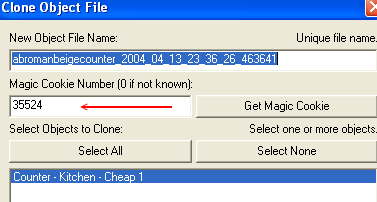
Fig. 1.5
You see the above screen after you select an object to clone and press the
"Clone Object" button.
Magic Cookies make your object's GUID unique. Tmog was designed to handle literally
thousands upon thousands of Magic Cookies. Unfortunately, when the program was
first released, there was much confusion; a great many people believed they had
to use a different magic cookie every time they cloned an object when in fact
that was never the case. Consequently, there is an extreme shortage of unique
Cookie numbers.
Script Station
After HEX Editors, this is the granddaddy of all hacking tools. It was designed
to be robust and possibly the closest thing to Edith we would ever get. Unfortunately,
the creator released the program quite before it was completed and well... problems
arose and the project was dropped. What we have available is old, largely outdated,
yet even today with the more user-friendly programs available, SS is still uniquely
powerful. For us, the old school hackers, SS will always remain dear and near
to our hearts. This is the SS interface:
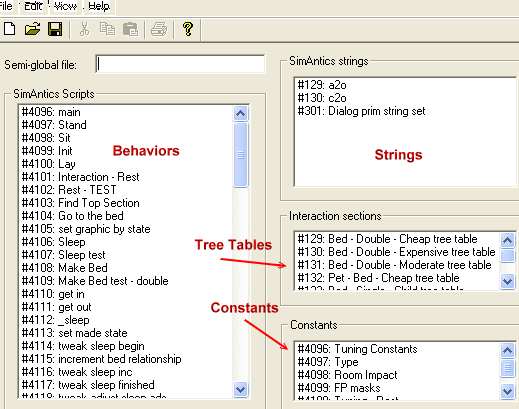
Fig. 1.6
WEEK 1: PRECURSOR: A Brief Look Into Our Essential Tools
Author: Grapholina
iff pencil 2
This is the interface for IFF.
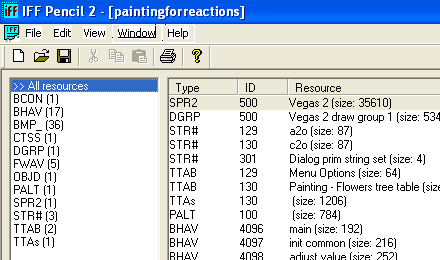
Fig. 1.7
There's not much to it. It is quite simple to use. Since we will mainly be
using this program to hack, I will not go into great detail here. Through our
lessons, we will cover each section of objects as you see them in IFF.
However, there is one important thing I want to make you aware of. With your
copy of IFF, there is a small text file that is really a script. That file must
be kept in the same folder where you placed IFF. If you do not see this at the
top of your left hand panel:
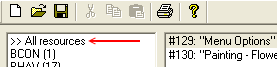
Fig. 1.8
Then your script file is missing from your IFF folder. Find it, and place it
inside the folder alongside the IFF program. If you fail to do so, IFF will not
work correctly.
WEEK 1: PRECURSOR: A Brief Look Into Our Essential Tools
Author: Grapholina
animation alchemist
Although as hackers we do not consider this program to be of great importance,
it can and does save a bit of time while manipulating animations available to
objects. This is the AA interface:
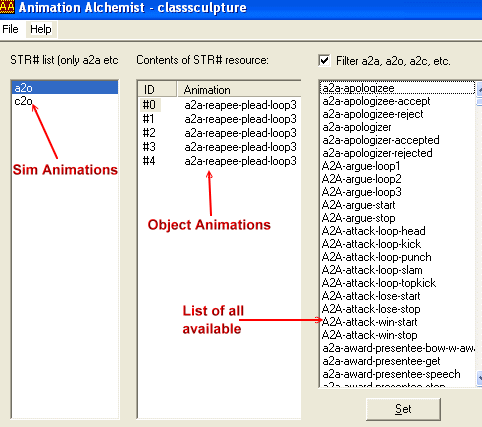
Fig. 1.9
The left column allows us to choose between child and adult animations. The
center column is where the object's native animations are listed. The third column
lists all animations found in the game.
WEEK 1: PRECURSOR: A Brief Look Into Our Essential Tools
Author: Grapholina
far out
Far Out is a file extraction program and in my opinion it is the best one available
for use. There are others such as Far Edit, FarX, etc. You may use them if you
wish, but the lessons have been written using Far Out. Unless you are quite familiar
with extracting files from globals, I suggest that you humor me once more and
use Far Out. This is the Far Out interface:
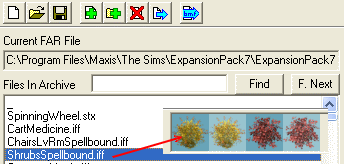
Fig. 1.10
Not all extraction programs do this, but Far Out does. When you select a file,
Far Out shows you thumbnails of the object you selected in its right-hand side
panel.
Far Out is used for file extractions and also to create your own Far files.
Putting your downloaded or created objects into a Far file tremendously speeds
up game loading time.
This concludes our brief tour of the tools we use. Before we continue on to
our first lesson for this class, I'd like to make a suggestion. If you are serious
about hacking, if you believe you will continue to hack objects, remove any and
all user-created objects you have either downloaded or made from your User Objects
folder in your game. As hackers, this is not the place to keep our objects. All
our tools pull files from the "Downloads" folder of
your game, and there is where you should keep your Far files and loose objects
you've created or downloaded.
Important: Never, ever have any
of these programs open while you are running your game. Close all programs before
you attempt to launch The Sims. If you do not, the results can be disastrous and
at the very least, you will damage objects or get the dreaded "Some Objects
are Missing and Could Not be Loaded" screen.