
Al, Ben, and Carol move into the Brentwoods Duplex
Meet Al, Ben & Carol. These 3 Sims were created together as a 'family' in Create-a-Sim, but the game really does not distinguish Sim relationships: you can create two adult Sims & move them in together & play them as a couple, as siblings or as roommates....with the Sim Logical Apartment System you can also play them as neighbors in an apartment complex.
The lot this 'family' has been moved onto is a Duplex, with two separate units each with one bedroom, 2 baths, kitchen, living room & enclosed balconies, and I'm playing Al as a young bachelor living alone, and Ben & Carol as a couple. As they move into their new lot, Carol remarks to Ben how important it is to use a money cheat when setting up an apartment game: buying a basic set up for a single family Sim home will strain the $20k starter budget, trying to set up multiple units with $20k is impossible.

The Apartment Controller

Apartment Tokens have been placed in every room.
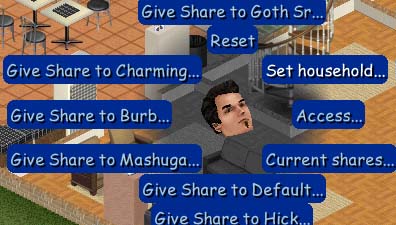
Click on each Apartment Token to set up the household.
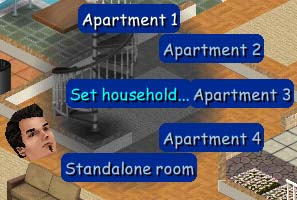
Setting up households is done by telling each Token what apartment it belongs to.

I chose Apartment 1.
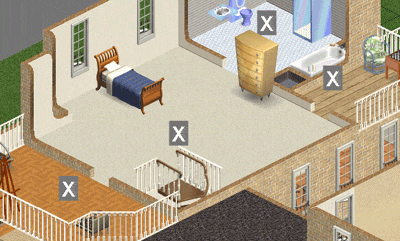
Each token that has been assigned to Apartment 1 will work together from now on.
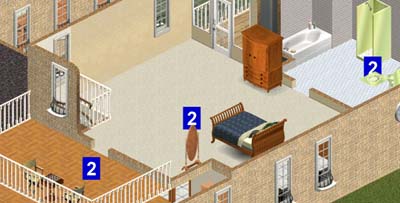
The process is repeated in each room that I want to be part of Apartment 2.
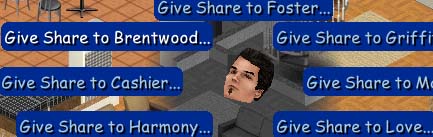
Clicking one of the Apartment 1 tokens allows you to tell it who has full access (a "share") to this apartment.
After all the tokens have been assigned their number, I want to assign which Sim 'owns' each apartment Going back to apartment 1, I click on one of the room tokens with the number '1' on it, and click on it. Once again you get the menu with several 'Give Share to (name here)...' selections. To assign a Sim to a room token you need to select their name from the Give Share to menu: first you will choose the last name & then select the individual by their first name.
If the family name you are looking for isn't on the menu, hit your 'Tab' key to scroll through the menu until you find the family name you are looking for. I named Al, Ben & Carol 'Brentwood', so I scroll a few times until I find their name. When I find 'Brentwood', I click it.

Up to 4 Sims may share the same Apartment Token. Since all Apartment 1 tokens work together this information is automatically passed on to all other "1" tokens.
Another sub menu opens showing the names of everyone in the 'Brentwood' family. As you mouse over each name, the Sim's thumbnail shows in the center. I choose Al for the apartment 1 token. Once you assign a Sim to an apartment token, that Sim will have access to any apartment hacked object in any room that has a token with the same number on it. So once you assign Al to one apartment 1 token, all the rooms in apartment 1 are his.
It does not matter which Sim you use to set up the tokens. Here, Al is shown setting up his own tokens. He also set up the tokens for Ben & Carol, who were busy getting to know each other...like all new Sim couples, they come into the world with a 20/20 relationship, and they won't sleep in the same bed until it's up to 50, so I let them have some quality time while Al took care of the tokens. After assigning an apartment 1 token to Al, I had Al click on an Apartment 2 token, toggled through the 'Give Share to' menus until I found Brentwood, and selected Carol. I then did the same for Ben. Up to four Sims can share an apartment token.
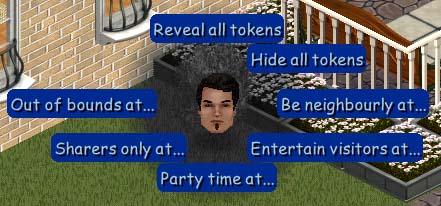
Click on the Controller (bush) to hide those tokens.
After you've assigned all the Sims to their token, you can finally hide those tokens! Click on your controller bush and you get this menu. As you can see, you can choose to Hide all tokens for normal gameplay, so you don't have to see them. Anytime you need to see them again (to remind yourself which unit is which, or to remodel, etc) you just choose Reveal all tokens to make them visible again.
The other menu choices determine access levels to the apartments.
Each of these setting can be chosen for each apartment individually or for all at once. If Al is having Zara Townie over, I only want to set his unit to 'Entertain Visitors', if I chose 'all units', Zara would be likely to go & use the bathroom at Ben & Carol's after dinner.