Recoloring the Pet Beds
Select Colors > Colorize and click OK. Your
settings were set previously so you don't have to worry about them.
Select Colors > Adjust > Brightness/Contrast.
Click OK.
Select Layers > New Raster Layer and from
the menu selection in the box, this time choose Color (instead of Multiply) so
that we can make the color a bit brighter.
Click on the Bucket Fill tool, then click on the foreground color
swatch over where it says Styles. Depress the second color button (for the tan
or matching color you chose earlier), and click OK.
Click on the bed cushion with your bucket tool to fill it with
the selected color. Your sprite should now look like this:
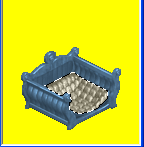
Fig. 1.27
Next we're going to merge the layers again. Select Layers
> Merge All > (flatten).
And then we'll deselect everything and save the sprite back to
its folder.
Click Ctrl + D to deselect.
Click File > Save As
PSP knows where this sprite came from and it's name, so all you
have to do is click the "Save" button.
And there you go. The first sprite is done. Continue to follow
all the steps for each sprite in each group.
When done, close PSP, and open Tmog once again so you can import
the file back.
|