IFF Snooper TTAB Tutorial
A. General Overview
Pick an object, any object, which you'd like your sims to have a little more (or perhaps less) interest in. I'll use one of my Garage Sale objects for the purpose of illustrating. Open your object in IFF Snooper, and go to TTAB, then click Edit. (or, look at the screenshots: begin now with Fig. 1.)
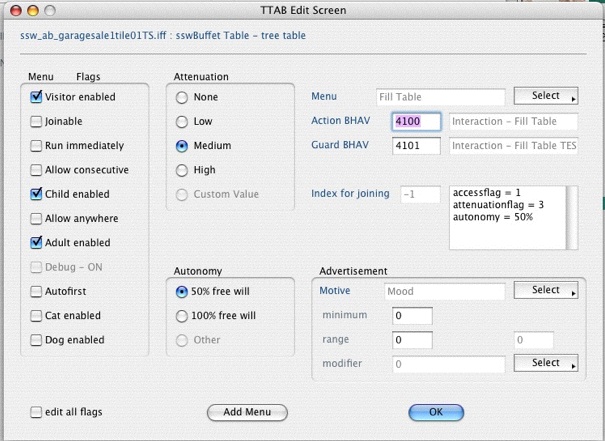
fig. 1
Now let's have a nice look at everything here, just to get familiar with it. On the left side, you will see a Menu Flags column, where you can see checkboxes for who (or what) can use the objects and where: visitors, adults, children, cats, dogs, and an "Allow Anywhere" box, too. This is where you visitor, pet or child enable (or disable) objects, and part of how to get residential objects to appear on community lots - by checking the boxes ("Allow Anywhere" is for the community lots, in addition to catting for the away areas in OBJD-Edit). Okay, now in the center is the attenuation -- low, medium and high. Attenuation means how far away on the lot "yelling range" is for the sim to hear the "Use Me!" call, based on how much motive advertisement it has. None to low attenuation means you could possibly have sims running from all over the lot to use this object; medium means they'll hear it only in the house, and high means only when they're in the same room with it. Personally, I haven't yet seen any need to change this in any of the objects I actually play with: the only time I ever did actually was when the Sims College chair lesson told me to. But, it can't hurt to know it's there and what it's for, right? And it's certainly something to look into if you have an object which sims can't stay away from (along with the motive ads).
B. Motive Advertising, and How to Change It
Look on the right to center area of the screen (Fig. 2) and you'll see where it says "Advertisement." There is a box which says "Mood" and beside it, a pulldown menu which says "Select." If you go to that menu, you'll find you can select each motive (hunger, energy, bladder, social, fun, etc.), one at a time. If you have an object open, note how if you choose, say, social, notice how it displaces "mood." Now you're ready to edit it. Right below the motive you've chosen, you'll see a minimum and range boxes, where you can type in numbers. THIS is where you change the motive ads.
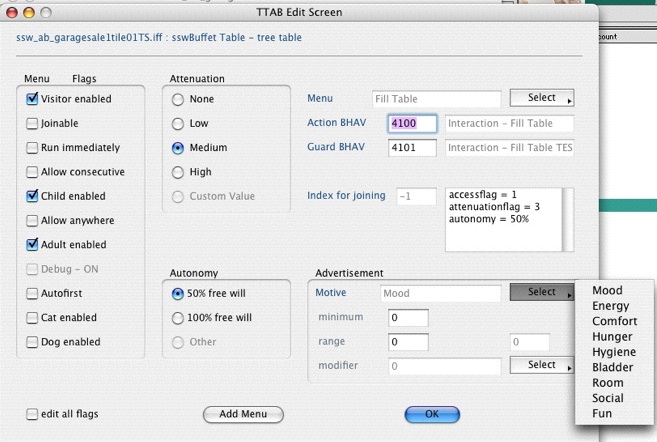
fig. 2
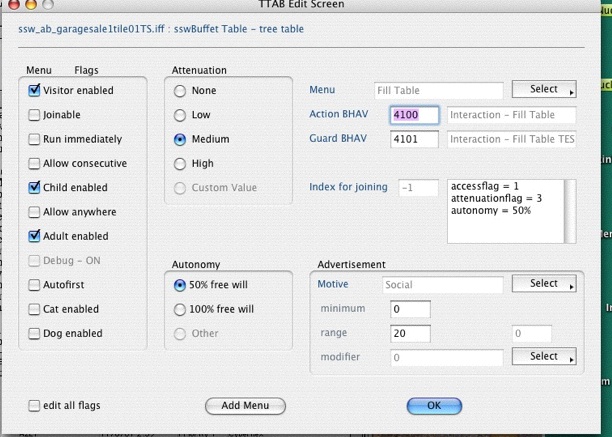
fig. 3
Lastly, see Fig 4, the Modifier. This is how you make the object appeal to sims with specific personality traits or skills. Like the motives, you alter one trait or skill at a time.
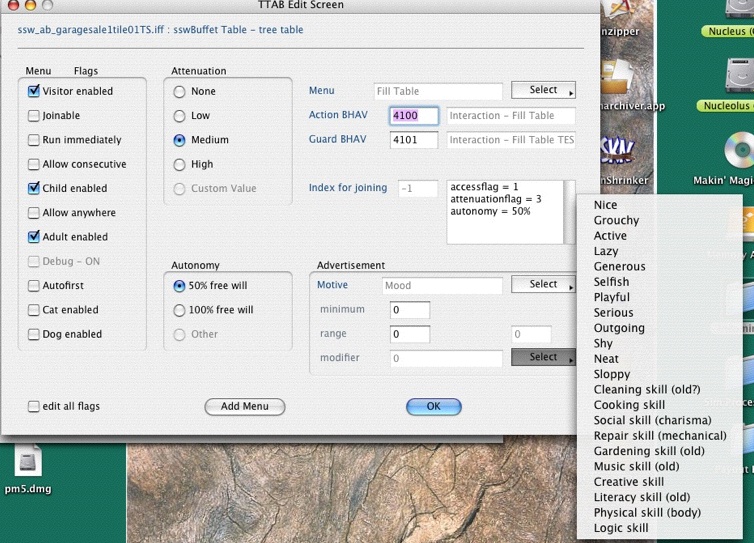
fig. 4
- Obvious, but I'll state it anyway since beginners like us need it: If you can't get your sims to stop using certain objects or have decided preferences for some objects instead of others - especially if it doesn't make sense that they prefer the objects they prefer, you may often find that checking the motive ad settings explains a lot. This is actually what kicked off the loss of my hacking virginity - it was driving me totally up the wall, for months -- that my sims would drink super coffee or super tea late in the day or in the evening, and then not be able to sleep. I didn't want to get rid of these drinks but I didn't want them drinking it after 3-4 PM either, especially not kids with school nights and farmers who had to be up early for planting day. Those range numbers on the motive ads for these objects before I fixed them had been set at about 50-100 or so in Hunger, Comfort and Energy - so I dropped them to zero. Now my sims only drink the super coffee and super tea when I tell them to.
- Simply changing the motive ads on an object may occasionally necessitate changing them on one or more other objects on your lot, because objects with similar motive ad settings will "compete" with each other, and some objects which sims should really be using will be "outcompeted" by other objects that don't fill needs, simply because the motive ads are higher. I have two specific examples you may find educational: (a) Garage Sale/Garage Sale based objects and a campfire all my Akaren sims get, whether they're shopkeepers or not, and (b) the story of my sim Lisa's "Almost Dead Rats." Details:
- I would bring customers in to shop at my Akaren shopkeepers' homes, but instead of going to the Garage Sale tables/racks (and Garage Sale-based stalls Ruth made) and shopping, they would go light the campfire instead. I couldn't get rid of the campfire: sitting around a firepit is too much an Akaren tradition. I opened both the GS objects and campfire in IFF Snooper and found that while the campfire's motive ads for Hunger, Comfort, Energy and Fun were up to 50, the GS objects had no motive advertising at all (i.e., the maximum number in range was 0), on any of the motives. I fixed this situation totally and completely by (1) unchecking the visitor enable box for the campfire (guests shouldn't be lighting them anyway), and zeroing all the 50s except for Fun, which I dropped to 5, and (2) giving the GS objects a small touch of motive advertising: I chose Social and Fun, and raised their range numbers from 0 to 20. So since then, when my Akaren shopkeepers have customers, the customers actually shop!
- Intending to spoil my sim Lisa's rats, I bought the C&C Pet Pueblo for them - in addition to food dishes, litter boxes (the rats are based on cats) and pet beds (really cool ones I'd downloaded from ATS). I played a bunch of simdays and noticed that the rats never, ever got in their beds (I'd bought exactly seven: one for each rat!) and only some of them were getting any sleep at all, and many weren't eating enough either even though Lisa was always refilling their food bowls as soon as they emptied. Several of the rats almost DIED and one almost ran off to join the Strays because he was so miserable, even though Lisa played with him and the others every day, and they were always fed and she cleaned up after them - I had to quit without saving to rescue them, it was that bad. It turns out that the C&C Pet Pueblo is way heavy on motive ads, and while not ALL of it is lying (i.e., the object DOES fulfill some pet motives), one Pueblo won't sleep seven rats, and it doesn't satisfy hunger (it takes care of energy, comfort and fun, which my sim rats apparently considered more important than hunger!). No, I didn't actually fix the object, but the instant I sold it from Lisa's yard, there was this really humorous army of rats straggling into the house and getting into the pet beds, where they promptly fell dead asleep. Needless to say, the rats are much happier and healthier without it! I guess I could fix it and buy them a new one (plus check the pet bed motive ads and tune them to coordinate better with those of the Pet Pueblo), but I rather lost interest in it. In any case, I tell this tale to stress the power of motive advertising over even animal sims and the importance of tuning to precision customize your particular game.
C. Menu Items and How to Change Them
When you click on an object and get a menu item saying what your sim can do (or Some Stupid Sim gets it in his head to do something that makes you want to just reach out and squash him, as the following example and instructions will illustrate), it's because the action in question is enabled in TTAB (for that kind of sim: adult, child, visitor -- refer to General Overview).
For this example, I'm going to use a fridge/pantry combo (specifically, the C&C A la Carte pantry/fridge), and teach you the wonderful trick I learned from KarinL:
Don't you just totally hate it when your sims, especially the children, keep running to the fridge to Have a Snack, and you wind up with them ruining their dinner appetites and leaving bags of chips on the floor? And worse, what if you're playing a theme (anything fantasy or non-modern) set in a culture or time period where potato chips don't exist? Make them stop -- forever!
Take a look at Fig. 5. Notice on the extreme right the Menu Items menu, which shows you all the possible menu items (i.e., available actions) that come with this fridge/pantry. All of the menu items may be individually selected and enabled or disabled as you choose, but I have especially selected the Have a Snack menu item for this demonstration. Now that you see Have a Snack on the right, look at the Menu flags column on the extreme left and note that it's enabled for both children and adults (i.e., the little boxes are checked).
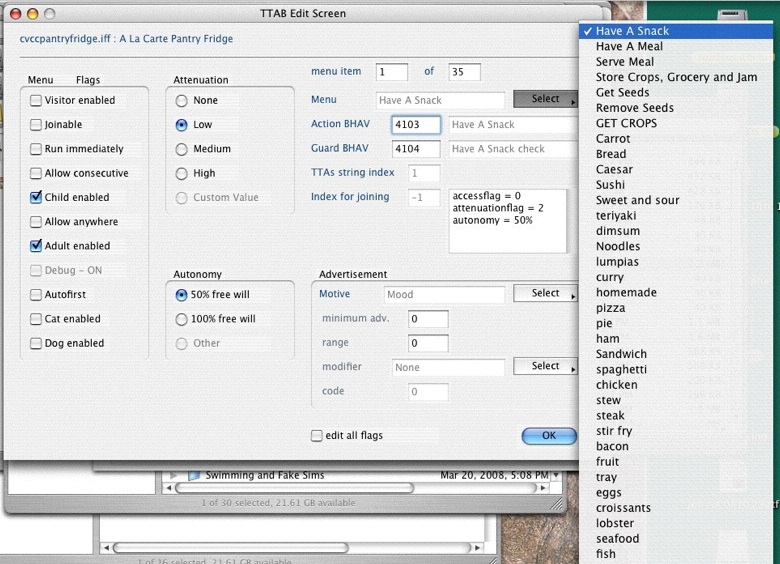
fig. 5
If you only want the kids to stop ruining their appetites and making messes, uncheck the Child enabled box. If you don't like the adults doing it either or the mere sight of contemporary bags of potato chips defiles your theme, uncheck both boxes -- see final chips-free fridge setting in Fig 6!
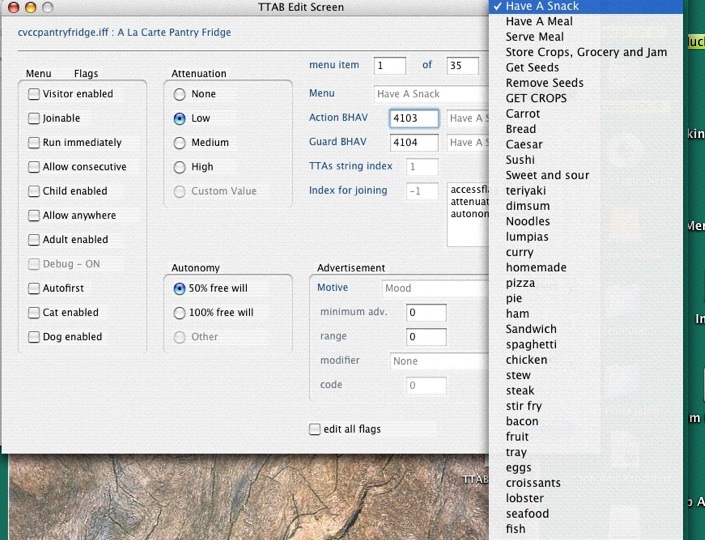
fig. 6
THAT'S ALL! NO MORE CHIPS!
Keep in mind that different objects obviously have different menu items, and you can use this same technique to make it possible or impossible for your sims to perform actions available to those objects.
Happy Mac Hacking! :-)