Changing Object Names and Descriptions with Iff Snooper
Once you have cloned an object and changed its appearance and/or function, you'll want to change it's name and description as it appears in your Buy or Build mode catalogs. In Iff Snooper, this is done in the CTSS Screen. Open your object in Iff Snooper and click the CTSS button to open the screen. The picture below shows the CTSS screen for the Bust of Athena from The Sims.
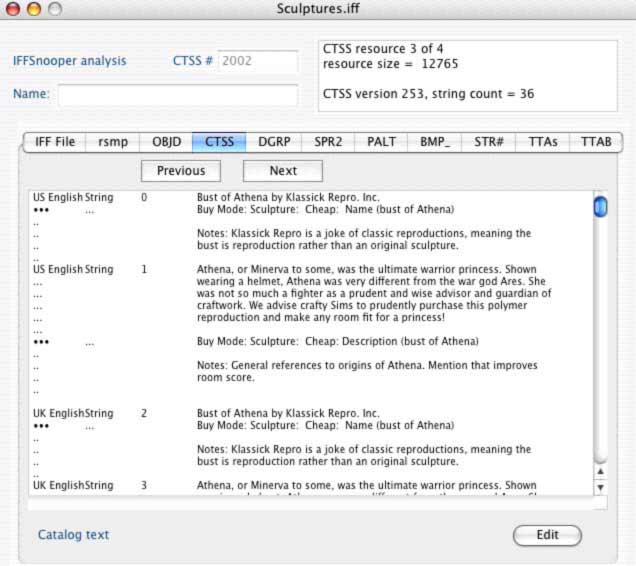
picture 1, CTSS screen of Bust of Athena)
The first listing for me shows the US English name and description of the object, and then lists UK English beneath. Yours will list your game language on top, I presume. Use the scroll bar to see the object name and description in other languages.
Now, open the CTSS Edit screen by clicking the 'Edit' button on the lower right.
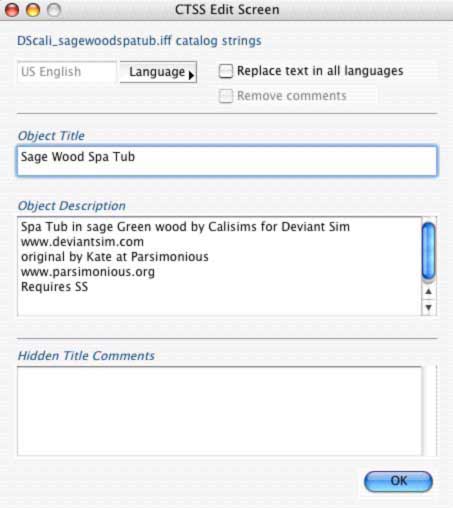
picture 2, CTSS edit window, Bust of Athena
In the edit screen pictured above you will see 3 editable fields: Object Title, Object Description and Hidden Title Comments. THe current information there is the information from the cloned object. Change your object's name to something more appropriate in the Object Title Field, and change the description in the object description field. This this the place to note what your object does, what eps it requires, credit any original creators you cloned the object from, identify yourself and your website, etc. The Hidden Title Comments contains info that will only be seen by someone who opens this file in iff snooper or iff pencil or T Mog, etc. The Object Title and Description are what appears when you are searching through your Build and Buy mode catalogs.
The picture below shows the CTSS Edit screen of a spa tub I released on the Deviant Sim website, with the information I wrote. The object title says simply what it is, Sage Wood Spa Tub. Then in the description field I say what the object is, a spa tub, by me, for my website, I credit the website whose spa tub I cloned and recolored for this set, and I note that this object requires SS. The Hidden Comments field is blank on this object, it was blank on the original. I usually leave the hidden comments alone, myself, or delete them.
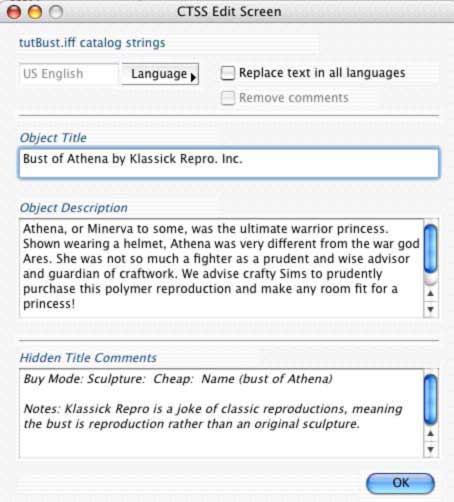
picture 3, CTSS screen with edited info
You'll notice above the text fields there's a button to check for 'Replace text in all languages'. Check that and Click OK when you are finished editing the name and description of your object. Now the object name and description in the CTSS window will reflect your changes, and the object will have your new name and description in the Buy or Build mode catalog. (Be sure to Save before you close Iff Snooper)