Illuminating Sprites with Iffpencil2
2) ADD THE NEW SPR2 TO ALL DRGP PROPERTIES
Switch to the DRGP resource and double click the one listed in the right hand window frame to open the Drawgroup Editor. Along the top of the Drawgroup editor you will find a drop down menu with 12 items listed (numbered zero through eleven). Those are the four rotations and three zooms of that drawgroup. We start with one of the farthest zoom.
Click the properties button to get to the properties window where we can do some editing.
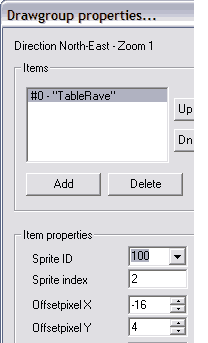 In the upper left hand corner of this window we see we have one thing listed under Items. The "item" is a SPR2 resource that this DRGP is in charge of. Down the left side you see various "item Properties" including Flip and Luminous down at
the bottom.
In the upper left hand corner of this window we see we have one thing listed under Items. The "item" is a SPR2 resource that this DRGP is in charge of. Down the left side you see various "item Properties" including Flip and Luminous down at
the bottom.
The Sprite ID number is the SPR2 id number
Sprite index relates to how many rotations the object's got. Since this item uses only one rotation for each zoom there is only one index per zoom (2, 1 and 0). Items with two sprites per zoom (front and back, each of which gets flipped for two of the rotations) would have two sprite indexes per zoom and items with four sprites per zoom would have four sprite indexes.
The Offsetpixel X and Offsetpixel Y are the X and Y positioning we are familiar with from T-mog.
Remember I mentioned the DRGP resource "assembles" bits and pieces? That does not make much sense with just one item but a drawgroup can be made of multiple items and this is what we'll be using to separate our light (luminous) from the regular parts of our table.
Take note of the values in the Sprite Index, the X and the Y fields (mind those negatives!)
Click the Add button below the Items list.
All of the Item Properties become zero, including our Sprite ID. Since we do not have a SPR2 with an id# of zero our item in the list has no name to display and tells us that "SPRITE NOT FOUND"
Use the Sprite ID dropdown menu to pick id# 101. You COULD type it in but you'd get an error message from IffPencil with each of the first two digits telling you that the sprite cannot be displayed forcing you to hit enter/click "Ok" between each digit to be able to type the next.
Since the Sprite index is 0 (which is the closest zoom) you now have a giant second table looming over your original. Switch that sprite index to 2 to match your first item. (Poof! it gets smaller)
Hit the TAB key and add negative sixteen to the X (Poof! it moves horizontally), hit TAB again and add 4 to the Y (Poof! it moves vertically. Kinda fun isn't it?).
Strictly speaking you do not HAVE to put the X and Y values in because you'll be changing those in a little while anyway but it makes everything neater and nicer to work with.
Click OK to close this window and tap on your down arrow key twice (this has the same effect as choosing the next item from that dropdown menu up top but tends to be much faster and you don't have to keep track of where you were in the list as much) and Click Properties to open the Properties window on the next rotation/zoom.
Repeat the process Add a new item to the list, assign the new item the new SPR2 id (101) and mimic the first item's values for the other three fields. Those values will change with each zoom. In a more complex item the values might change from rotation to rotation as well. We choose this one for it's simplicity.
You'll notice we have not touched the Luminous check box during all of this. We'll come back and do that later because I've found that under some conditions Tmog likes to strip that setting away and we have to come back and do it again anyway.
Save the table and close IffPencil down.
MOVE ON TO TRANSMOGRIFIER
Open t-mog, find your new table and export the sprites choosing ALL CHANNELS, ALL ZOOMS (bottom left hand choice. You'll need to uncheck "Just Change Colors" to "open it up" and make it one you can actually choose.)
I also want you to uncheck compress bitmaps and uncheck " Create Sub Directories". If you favor subdirectories normally, that's fine but humor me this once so we have the same sprite names.
Allowing T-mog to try to guess how you want the z-buffers to be will lead to disaster. Manually editing them is the only way to get the pieces to fit together. So, trust me,
ALL CHANNELS, ALL ZOOMS.
You can close T-mog now
Continue to next page: Editing Sprites (Using Adobe Photoshop as an example)